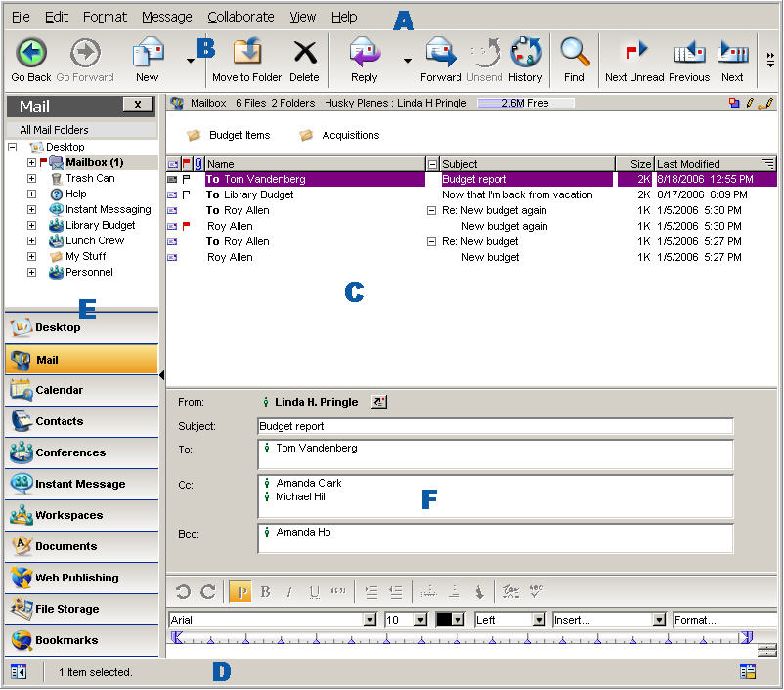FirstClass window components
The status bar
FirstClass window components
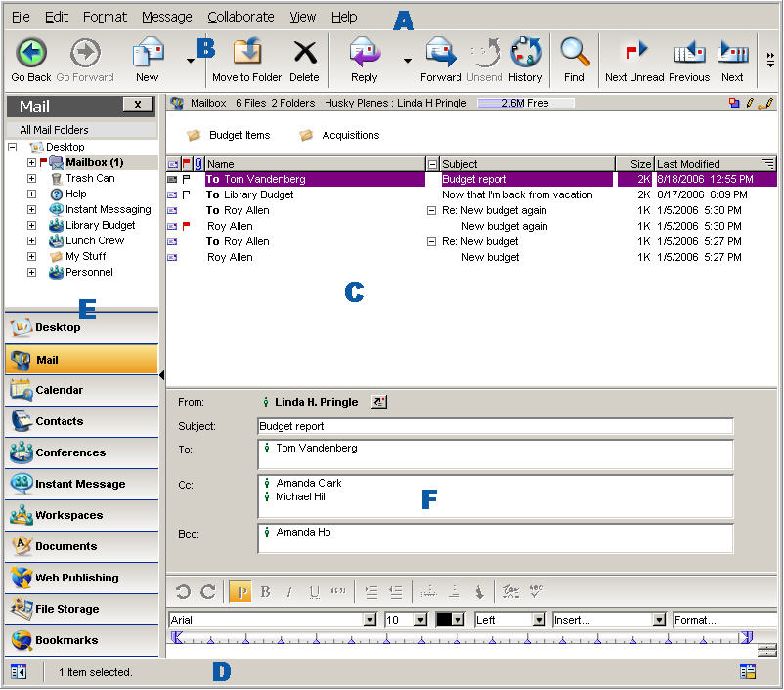
A FirstClass window consists of:
A a menu bar
C a main pane that displays the contents of an open container or object such as a message
D a status bar
as well as panes that you can open or close as needed:
Pane |
What this pane shows |
Why open this pane? |
E
navigation |
• A hierarchical (tree) view of FirstClass objects.
• A navigation bar with buttons that launch the FirstClass applications (only shown on your Desktop). |
• Easy to move among containers.
• One-click access to FirstClass applications. |
F
reading |
The contents of a selected object, such as a message. |
Quick access to object contents in a single window. |
The status bar shows information such as:
• help for an object, such as a toolbar button or field on a form, that your cursor is hovering over
• a zoom control for content magnification, in objects such as messages
• date and time, in calendars.
In addition, it contains buttons that let you toggle the navigation and reading panes on and off.
Top |