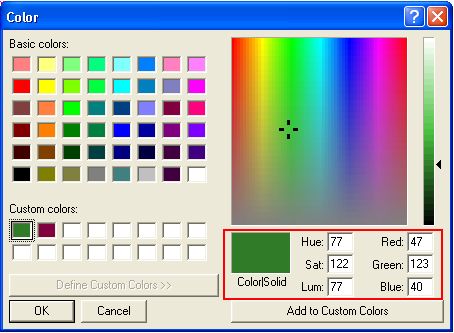|
Minimum version: FirstClass 8.3 Audience: All users Experience: FirstClass applications used:
Would you like to create custom, professional documents using your organization's colors? Create custom colors by specifying the Red Green Blue (RGB) values in the color picker. You can use these colors in headings and text for your emails, memos, letters and more.
Michael Green is the VP of Sales and Marketing at Husky Planes. He wants to send a letter to current customers about an upcoming promotion. He creates the letter in a FirstClass document, using Husky Planes' corporate colors for his headings.
He defines the custom colors by choosing Format > Color > Other Color from the menu, clicking Define Custom Colors, and then entering the RGB values on the color picker. To add each new color to his palette, he clicks Add to Custom Colors.
| ||