| Contents About toolbars About toolbars You access FirstClass commands through buttons on toolbars. Normally, a FirstClass page includes a main toolbar that works with the open container, plus one or more secondary toolbars that work with selected objects inside the container.
Each page has its own set of toolbar buttons. If you don't see the button you want, go to another page. For example, to use the Preferences button, go to your Desktop.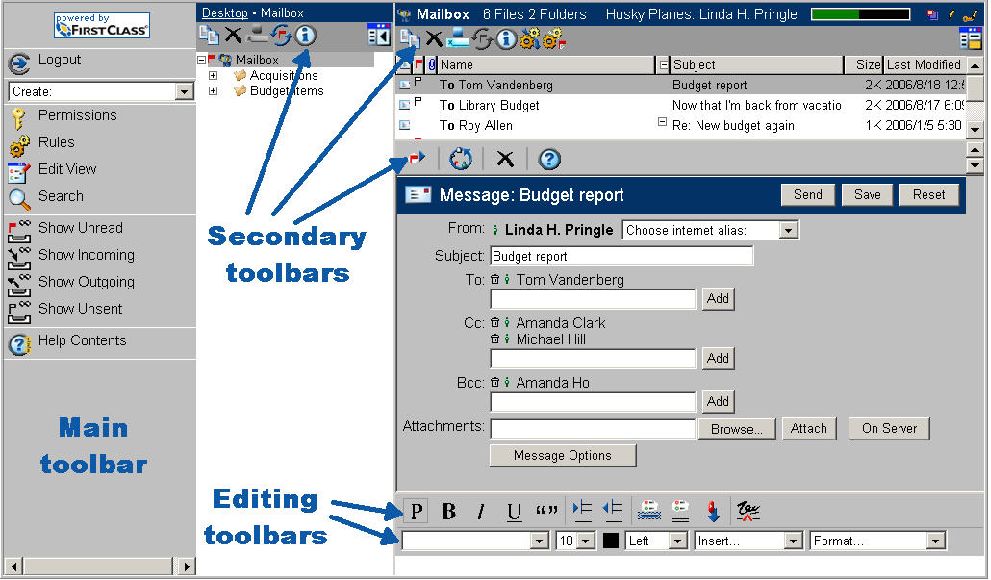 Depending on how you set up your FirstClass web viewing preferences, you may see the main toolbar on the top of the page or on the side, with or without text. The secondary toolbar is located over the main pane. If the navigation or reading pane is open, there is also a secondary toolbar over that pane. If you only see icons on toolbar buttons, you can hover your cursor over a button to get a description of what it does.
Top About the editing toolbars FirstClass normally displays editing toolbars when an editable object is open. These bars consist of: | ||